A booking will need to be marked as paid or part-paid if the delegate makes a payment for their booking outside the Symphony system via BACS, Cash, Card payment or Cheque.
To reduce the number of times this occurs we recommend using one of the payment gateways we support so that payment is made online at the point of booking in most cases.
Here are the steps you need to follow to mark your invoice as paid or part paid:
1. Log into your Symphony Account
2. Find your booking
You can search for your booking by using the attendee name or booking reference:
a) Via the Search Function on the Symphony Dashboard
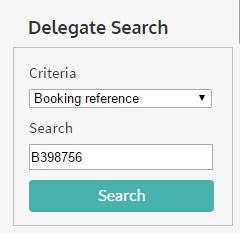
b) Via the Bookings Tab
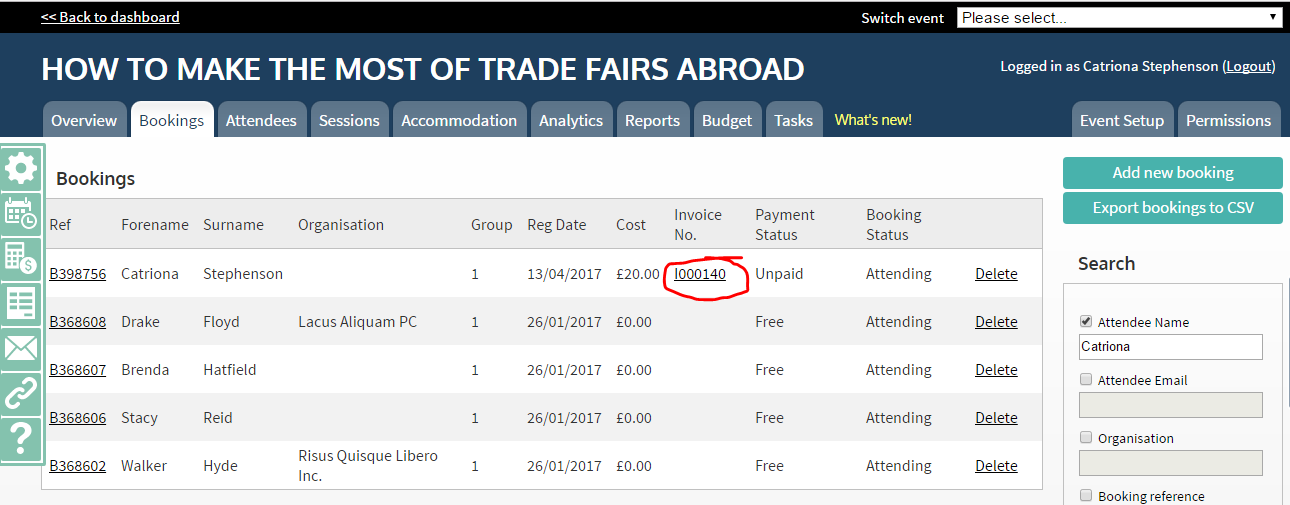
3. Click on the Invoice ID against the booking
You can do this from the Bookings List directly as highlighted in red above.
Or if you are already looking at a booking scroll down to the financial section.
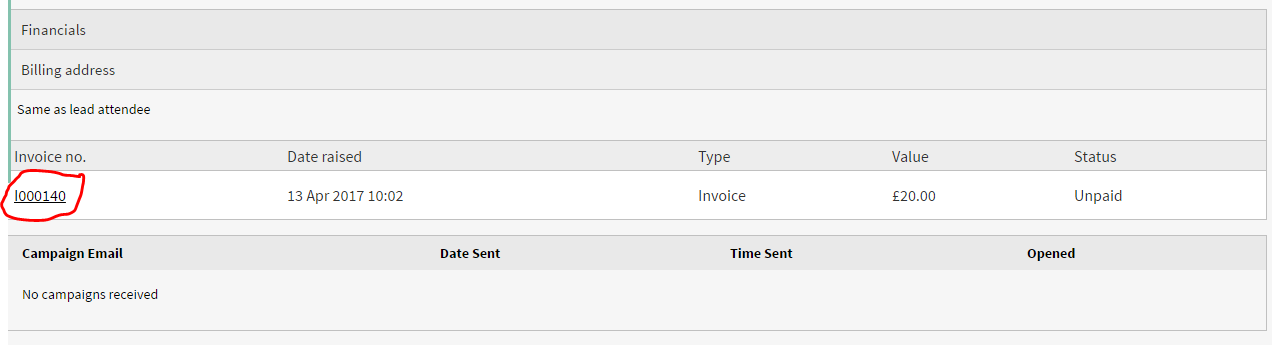
If there is more than one invoice you may need to mark payment against each invoice.
4. Click "Mark as paid/ part-paid"
If an online payment was made at the time of the booking this will appear in the payment received section.
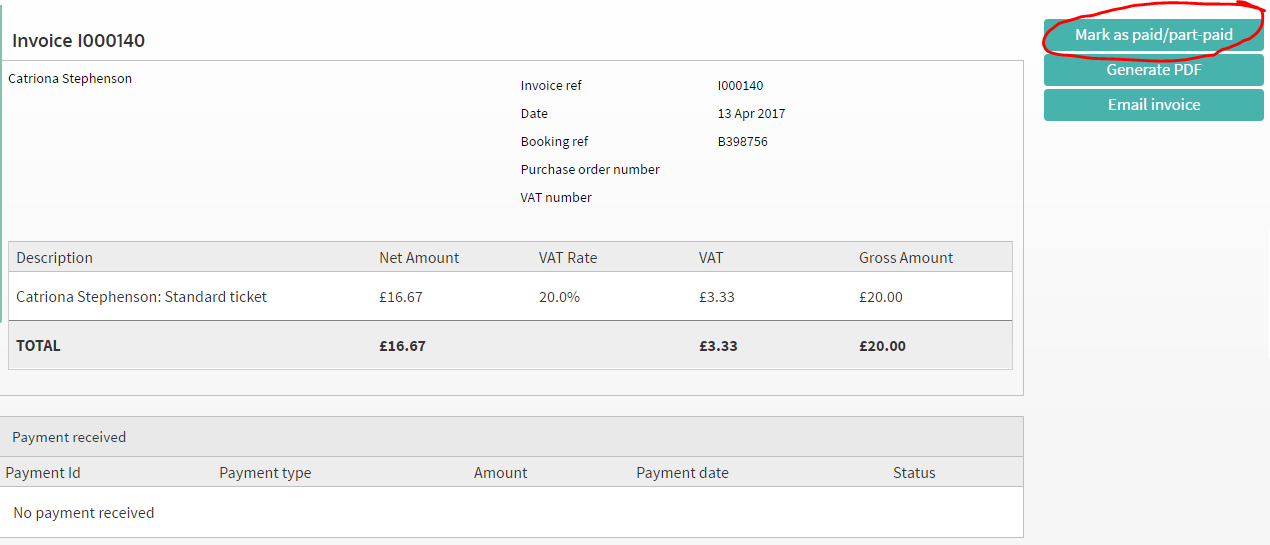
5. Mark as paid/part-paid
- Select your payment method
- Select the value
- Write notes about the payment
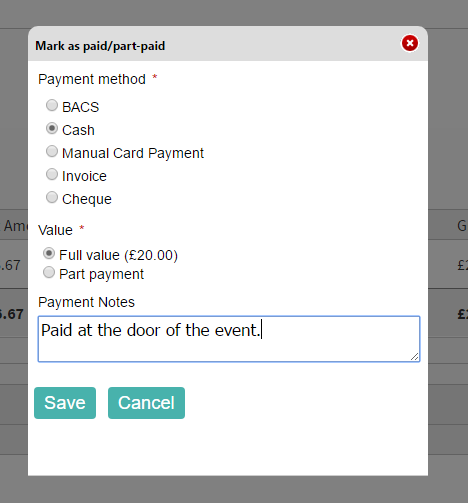
6. Review against the booking
Click "Back to booking details" at the bottom of the screen once you have saved the payment.
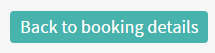
The booking will now show the amount that has been paid to date and the total outstanding amount.
If the full amount has been paid, your booking will be marked as "paid". This will also show up in reports.
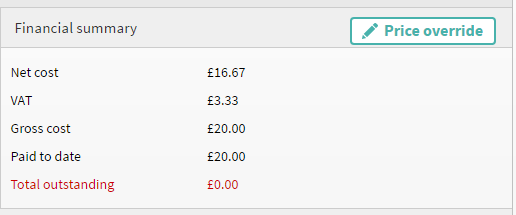

0 Comments