When you copy an event in Symphony, all sections of your event will copy over including websites, booking forms and emails - apart from any existing bookings.
This can help you save time, especially when you are running a series of events that are quite similar.

To copy an event, simply go to your event dashboard and select "copy event" on the event you would like to copy.

Make sure you select a new start date for the event - click "copy".
It can take up to a minute for the event to copy, especially if your event is particularly complex. Once the event has been copied over, you will be taken straight to the dashboard of the new event, where you can make changes.
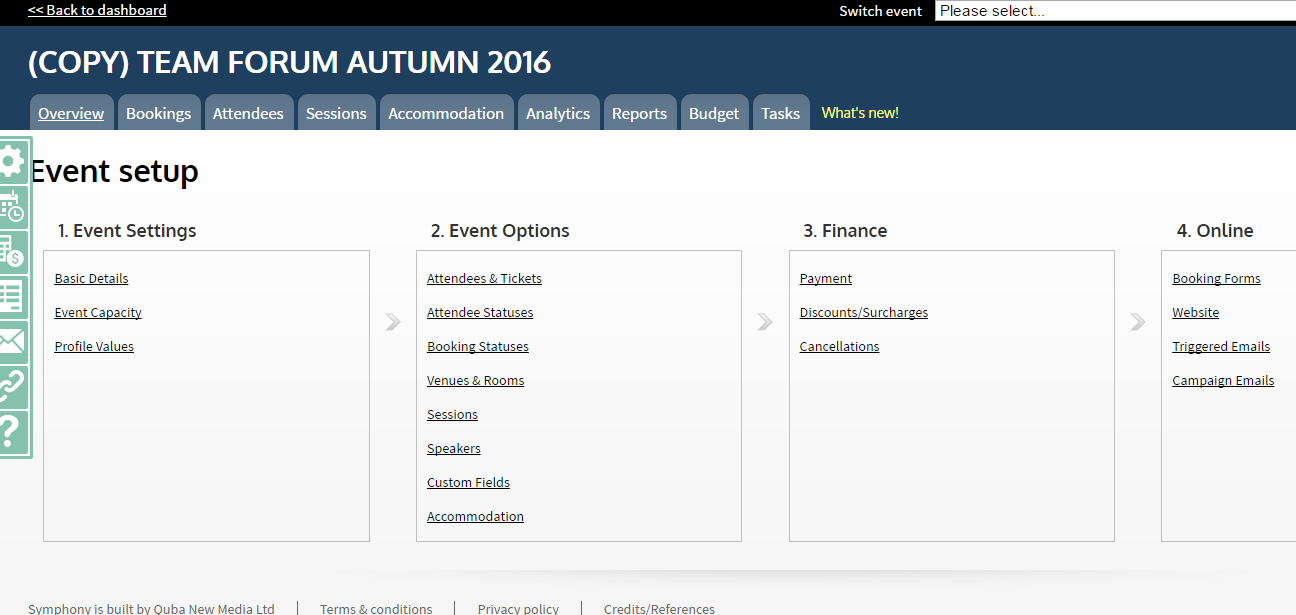
Your event will automatically be renamed to include (Copy) at the beginning of the name. You can rename your event in Basic details.
Once you have copied your event, you will need to check some of the following:
- Website content
- Booking form content
- Payment terms
- Custom fields
- Capacities
- Sessions
- Accommodation
- Trigger emails
Websites and booking forms will need to be published once you are happy with their content.
We recommend wherever possible using mergetags throughout your event, so that venue and date information will automatically be pulled from the basic details section of Symphony.

0 Comments